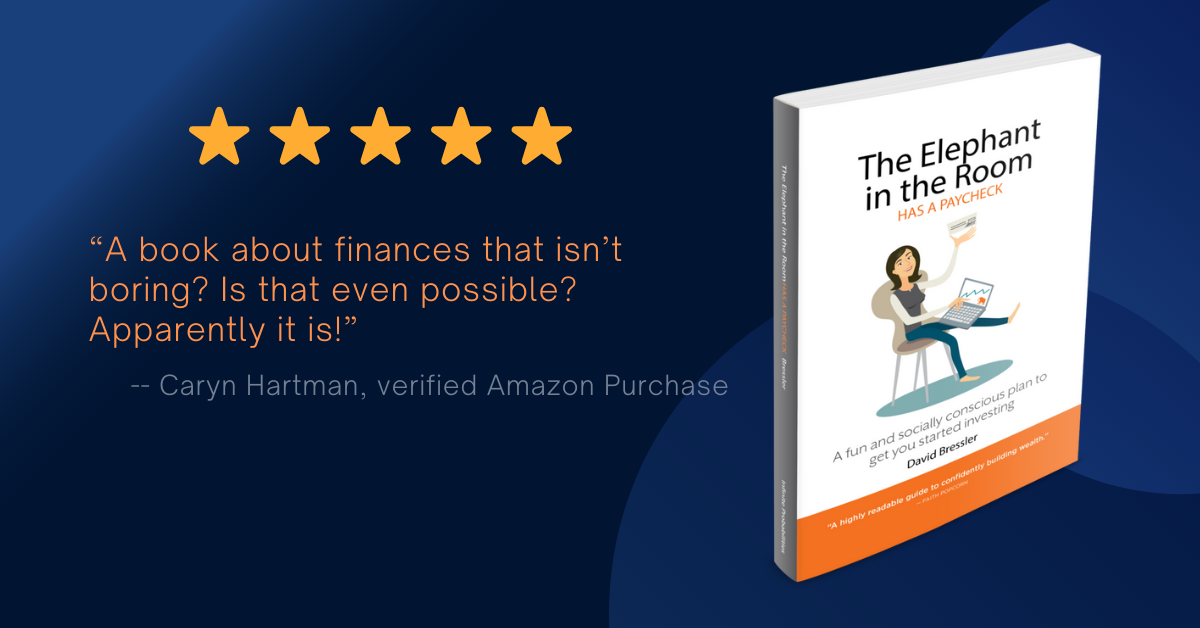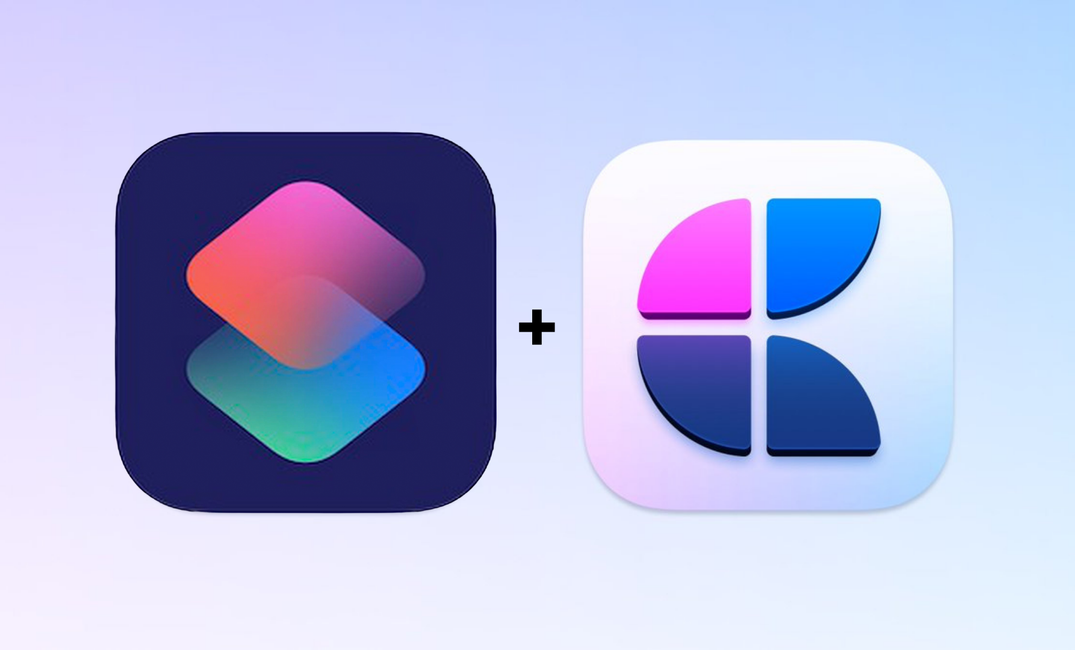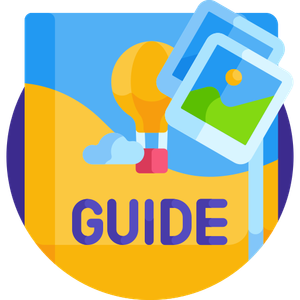I'm going to have fun writing this post, mostly because it's been useful to use this tip myself.
I've created an Apple Shortcut that creates a new Craft document using a template written in Markdown.
It's more broadly useful than for Craft (my personal favorite writing app). This shortcut can be used (with minor modifications) to create templates in any app that has Apple Shortcut integration and supports Markdown (like Ulysses, another writing app I absolutely adore).
Craft's help site shares one way to work with templates in their app which is basically, create a templates folder, put your templates in there, then manually create copies each time you want a new doc. My Shortcut instead helps you create portable templates, and also allows you to quickly get started when you need to write (see the video below). Just run a shortcut, instead of a multi-step find-copy-move-open new document.
If you're resourceful, you can add steps to this shortcut to setup your writing environment too – for example, you might open the template in a split-screen with your browser or e-book reader, if that's your thing.
Also, if you're a team of writers, no need to manage where the templates are stored and how they're shared when there are updates. Just have everyone on the team use the same shortcut.
Understanding the Shortcut
There are three sections in the shortcut, along with a few comments.
- The Shortcut asks for a document name. In my case, I'm writing a newletter so I have it ask me for the 'issue title'. You can change the question so it's more relevant to you. Also, you can put a default title in the 'default answer' field, but I find it's better to leave it blank. Your title is stored in a Shortcut variable called 'title'.
- The Shortcut contains a Text Field with your Markdown template. I have two sections in my template. A pre-publish checklist and the template itself. I have some notes to myself in one of the sections to remind me of the flavor I want to capture in the section (based on my audience target persona).
- The Shortcut creates the Craft document in a directory I specify. This step takes the 'title' variable, and creates a document in a folder that I've hard-coded into the shortcut. You're going to need to change that folder name to suit your own folder structure (see next paragraph for how). This is also the section you'd change if you use Ulysses, or another editor other than Craft.
Craft has a folder structure that's contained in a Document Space. In the Shortcut, I've hard coded each of these, but you can choose to ask each time the Shortcut is run, or select a Space and/or Folder based on a variable. In the Shortcut, my Space is the default 'Your Documents' and my Folder is 'Parent Bar'.
If you click (or tap on iOS) on the folder bubble in the shortcut, there will be a dropdown that shows you your options:
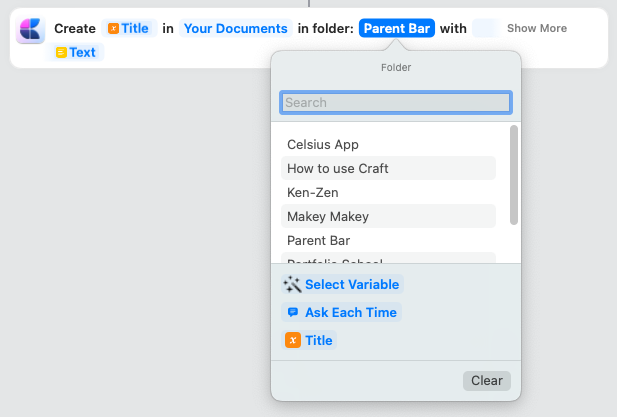
Hopefully this minor edit that you'd have to do is self-explanatory. You will see your Craft folders (like mine – Celsius App, How to use Craft, etc...). Pick one of those if you want to hard-code the location for your new document, or hit 'ask each time' at the bottom to just pick a destination when you run the Shortcut.
The dropdown would look similar if you clicked on the space bubble (shows as "Your Documents" in the screenshot above), but would show your Spaces instead of your Folders.
Once you change the destination folder for your new document, the Shortcut is ready to be used. You can run the Shortcut, next thing you know Craft is open, a new document is formatted exactly how you like, and you can get to writing quickly.
Have a look at my latest newsletter that uses my Shortcut. It's my first newsletter that uses this format.
Editing the Template
You can create your own template by taking one of your own documents or templates and exporting it as Markdown.
There are two ways to turn a Craft document into Markdown.
Right click on a document and select export -> Markdown:
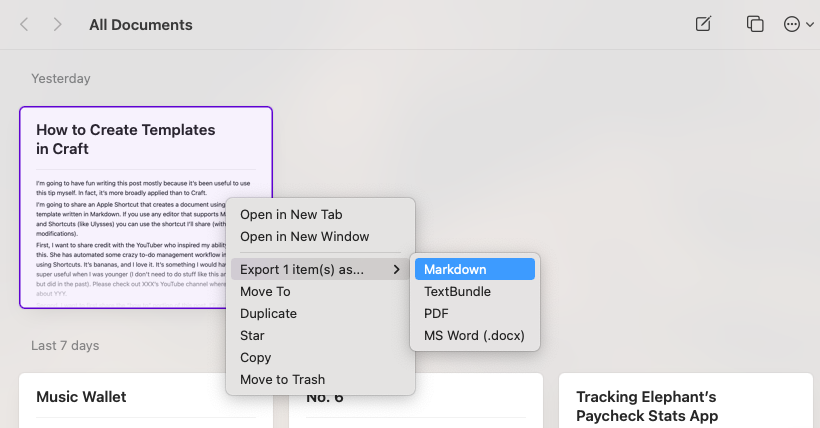
Or hit the share icon and select Markdown in the Export section:
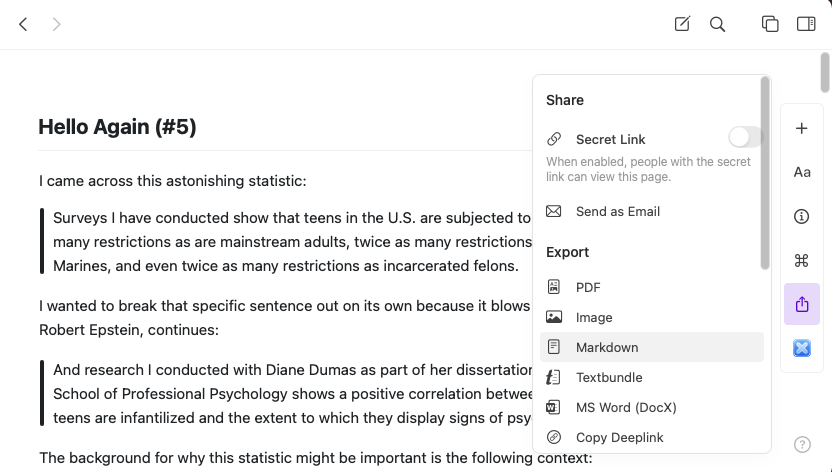
Then take the Markdown and paste it into the text box entry in the Shortcut editor.
Running the Shortcut
First you have to download it to your device:
Click on that button and you'll see a popup that tells you all about the Shortcut, including how to use with Siri.
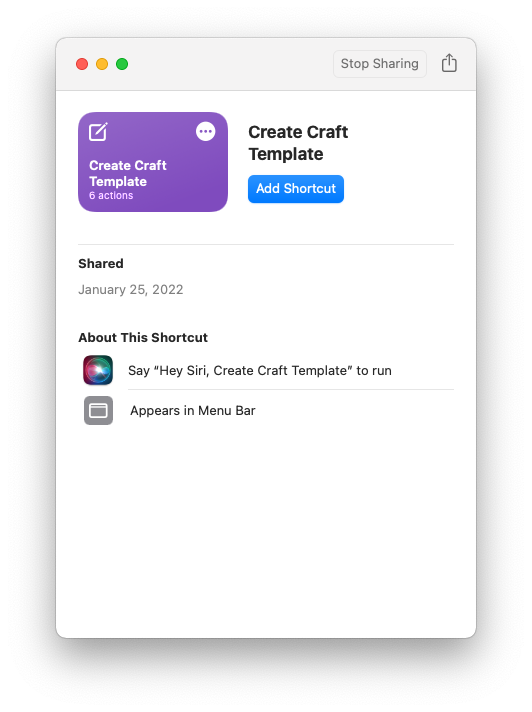
You can run the Shortcut in a number of different ways:
- From the Shortcuts app on any device
- Using Siri on any device
- By creating a bookmark so the Shortcut looks just like an app on your iPhone/iPad
- From the Menu Bar on a Mac
Let's see each of these in a bit more detail.
Here's what it looks like to run from the Shortcuts app on any Apple device (if you're on mobile, the font might be small – sorry, not sure how to produce this better for mobile). You'll see that the Shortcut runs, a popup presents itself for you to enter the document title, and then in the Craft window on the right, the new document is ready for you to start writing. Couldn't be easier.
You can run it using Siri (the screen capture doesn't pick up the sound). You'll see the Siri bubble working, when it asks me for the issue title, I speak it, and the new Craft document is ready for me to start writing.
You can turn the Shortcut into a bookmark on iOS/iPadOS so that a tap will get you started:
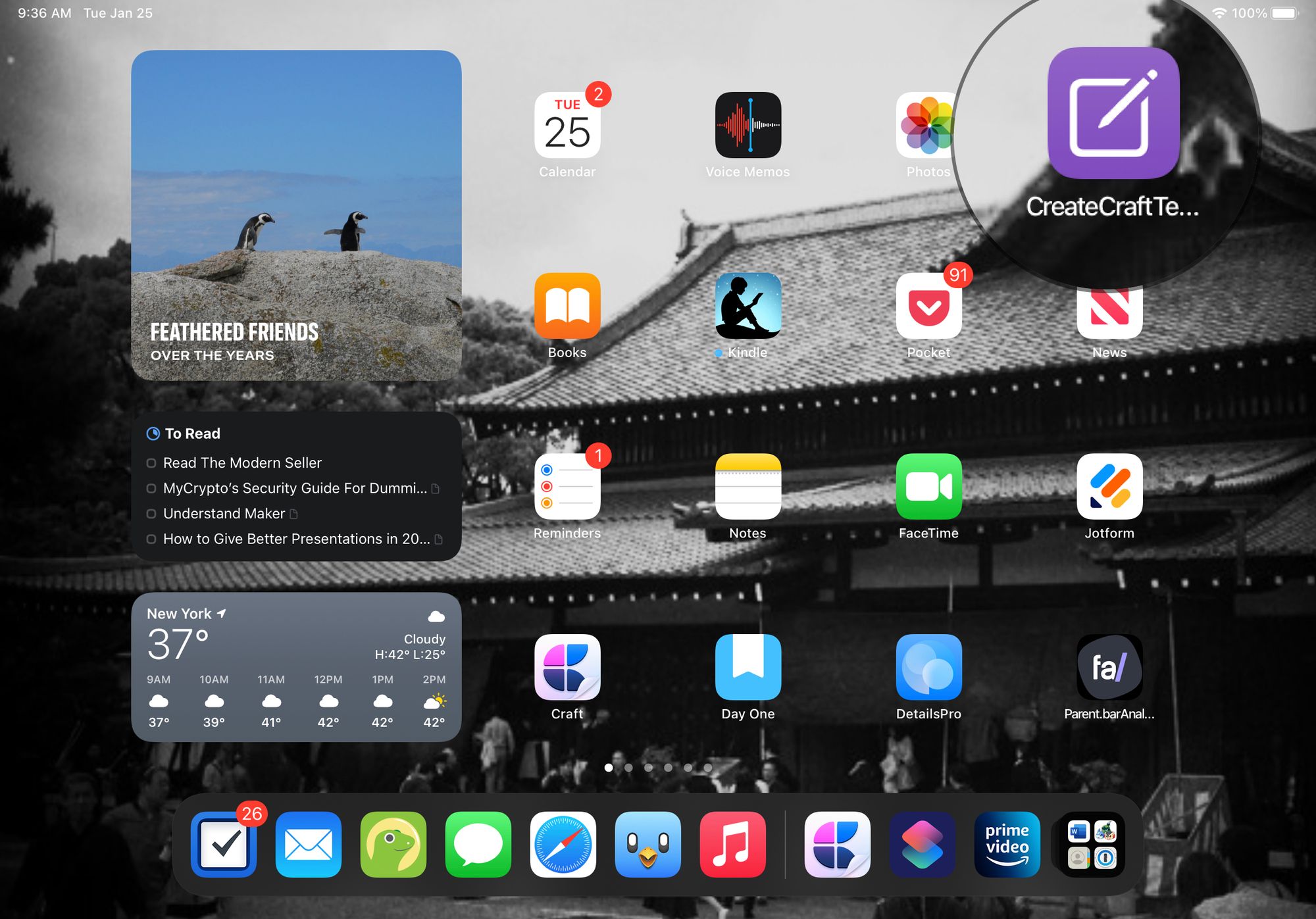
You can run it from your menu bar, where it shows up on your Mac under a Shortcuts dropdown:

The Backstory
I like templates because they allow me to be consistent (readers like consistency) and because templates make it easier to produce content. If you don't believe me, believe Chris.
Chris has been writing posts for some 400 days straight (yes, including weekends). He has habits that help him write, one of which is that he's identified seven types of posts. When he sits down to write, he has a template and stays on task with the goal for the post.
I had been cleaning my desktop off and found the template I used at Axway for an internal weekly sales newsletter for the team selling API solutions. When I saw it, I remembered that the template helped me stay on task (if you haven't noticed, my writing tends to wander, which is because that's how my brain processes information, but... back to topic). The template also helped me know what I wanted to accomplish each week. As I read things through the week I could just drop them into place. Then sending the newsletter was the easier job of cleaning it up and adding some commentary rather than sitting down to write something from scratch each week.
Templates help you ship
I would not have been able to publish every single week without that template. Some weeks, my workload would have gotten the better of me.
People like templates
I'd also seen a lot of people creating templates for Craft competitor Notion. So was curious how I might do the same in Craft.
Work on your workflow and you'll dominate competitors
The more you can work on the tools that you use to produce work to help elevate the quality and consistency of your output, the better your results will be. Most people do the work. If you can work on the tools that help you produce your work, you’ll win the long game.
When I was first starting out in my career, I had personal systems for email, macros for Excel, and templates for Word that made it easy for me to produce good work quickly. When I'd get a new computer I would copy all of the templates into their respective Microsoft Office directory so I could simply hit "new -> document" and it would be formatted just how I'd like.
I worked fast, without sacrificing quality.
When I quit my first job, the CFO said to me that I had spoiled the CEO and he’s going to have to hire two people to replace me (this proved to be correct). I still have my ~8 page write up of my email optimization.
I’ve also had multiple situations in my career when competing for business my competitors threw people at the opportunity when they found out I was the sales engineer they had to beat.
I can't even count the number of stories I could tell about my efficiency and the results that it enabled. I count one of the reasons for my success as my ability to maximize my use of templates.
You should use templates for anything you do more than once. I hope the Shortcut above gives you some ideas and helps you get started.

I've written a book that'll help you get started investing and create a plan that keeps you going. It's really easy to read, and not a big investment. Check out this review, and click through to Amazon to support my work if you think this book is for you.